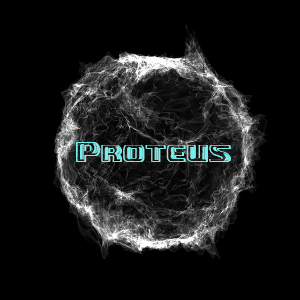

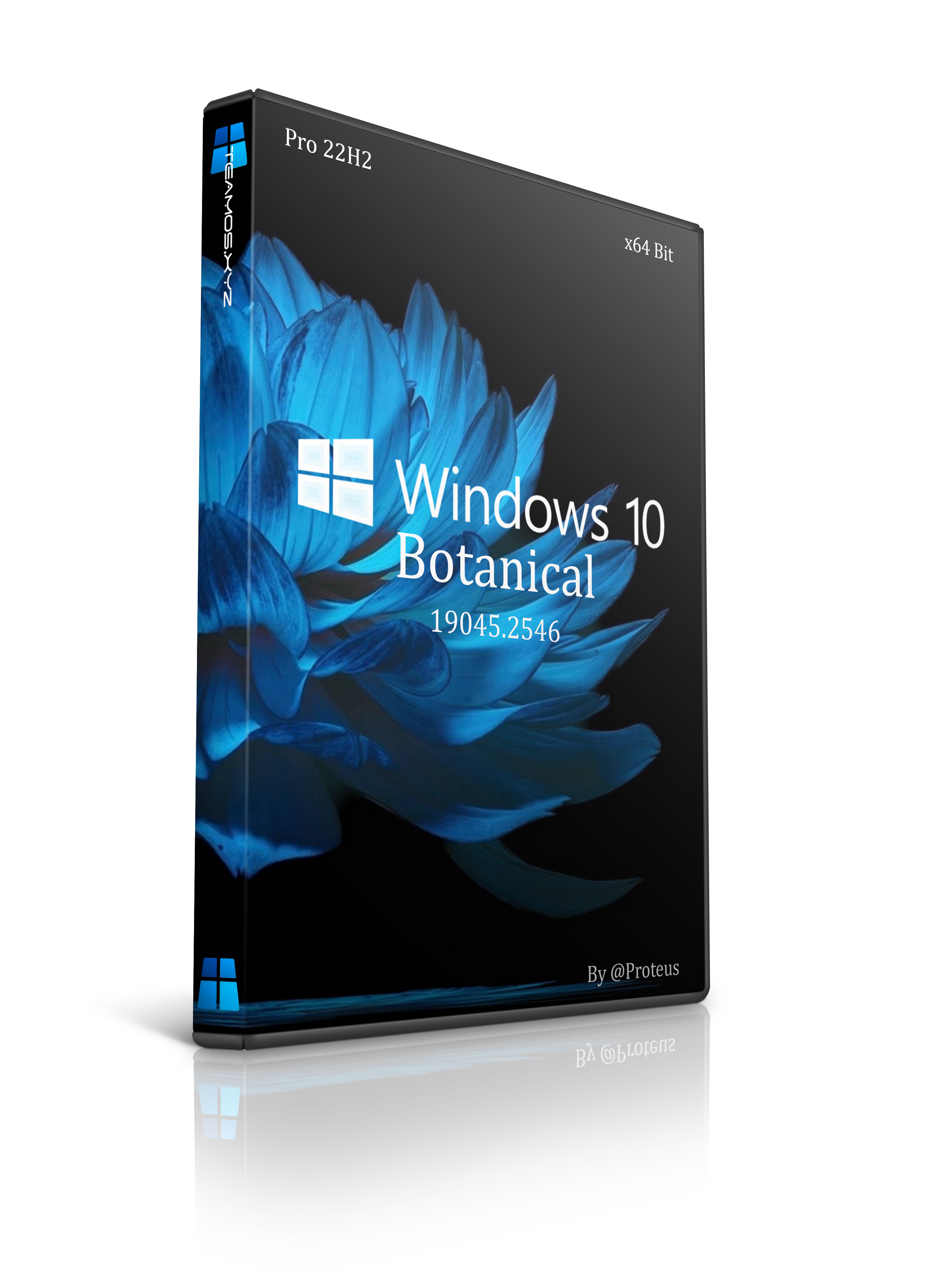
Windows 10 22H2 – Botanical 2023

Inspired by images from @Alessia_Amelia to create this build.
This is a normal install of yet another 22H2 build. I dont usually
build using PRO, but this version seems to be better than the ones
before it ![]()

About
Windows 10 PRO 22H2 x64
Language: English
Size: 5.12gb
System requirements
Processor: 1 gigahertz (GHz) or more.
Disk Space: 20gb for default install, MORE for post install programs.
Graphics adapter: Microsoft DirectX 9 or later graphics device.

Added
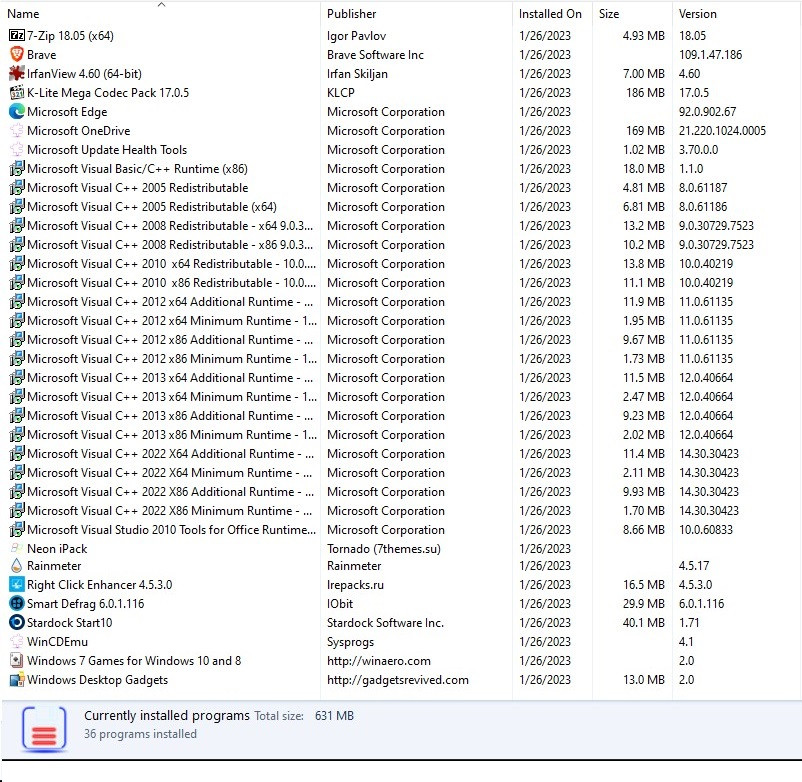
Additional Installs
DX9 Updates
200 System Fonts
30 Custom Mouse Cursors

Install Notes
NOTE: Built using Windows 10 PRO 22H2 x64 and updated to January 26, 2023
This is a FULL install of Windows with NOTHING removed or disabled. Support Available
but please utilize GOOGLE or Team OS search first. Thanks for YOUR support ![]()
NOTE: Activated and activators included on desktop just in case.
NOTE: Updated through January 26, 2023
NOTE: All Rainmeter & Xwidget widgets are movable. I didnt lock them to
screen location. To lock them, right click and lock them to prevent moving.
You can also adjust the size of the widgets to fit screen better.
NOTE: OS cleaned, optimized, and defragged for better performance and space saving.
NOTE: It takes about 10 seconds for the desktop to completely load after install.
Be Patient and give it time. You next bootups are normal speed.
How to add Languages to Windows 10
You must be registered for see links

Disclaimer Of Sorts
There has been some discussion as to what my OS’s look like when YOU install them as opposed to the
images I post when displaying the BUILD to you. There are a few discrepencies but I will try to explain
where the changes occur and why, if possible.
The mouse cursor is the 1st customization that shows up when it gets to the part where you choose region and keyboard.
Upon first complete bootup, the start menu and taskbar will be as it is in the photos too. One thing Ive
experienced is that on SOME hardware, instead of the (pictured) desktop image, the machine will default
to a COLOR scheme instead of the image. This is remedied by going into desktop settings and choosing IMAGE
instead of COLOR. The login and logoff screens are achieved by simply picking one from the included pics,
as well as the USER image. The lock screen images are signed protected files that take more time to unlock
(lengthy photoshop process of adding layers to images), so it will ALWAYS (with MY builds) be the default,
even though I show pics with a different image. EVERYTHING is included for YOU (the user) to change as you see fit.
I build using Virtualbox and once completed I do 2 installs to test the ISO. I do the 1st inside Virtualbox to
make sure it will install in it. The 2nd is done on an older Core2 Duo Extreme laptop. So in essence, 1 to test
virtual installs, and 1 to test real hardware installs.
MOST of my builds have MY configuration (when image was built and sysprepped). Windows in infinitely wiley though,
and sometimes it wont hold a setting. The exception to THIS rule is when I do a MPB (my personal build). Those are
done a little differently, BUT, what you see is what you get. Only difference with my MPB builds is they have a
preset user and password (or lack of password to autologin), BUT, everything is exactly as pictured. My early MPB’s
were a little less than desired, but I have since mastered the technique and the past 20 or so have been perfect
in their execution.
As far as the online accounts go, sorry, cant help there since I dont and WONT create a MS account to test it out.
MS takes enough of my personal data to last me a lifetime. If you want one, then the burden is on you ![]()
Last thing. I build ALL my stuff with NOTHING removed so that you have everything that comes with the OS in its entireity.
I figure if YOU want something removed, then YOU can do it yourself. Technically I do remove 2 things, but they
can be added back. Both are removed from the file manager via scripts.
(1) 3D folder removed.
(2) Show Quick Access removed.

Images
Spoiler
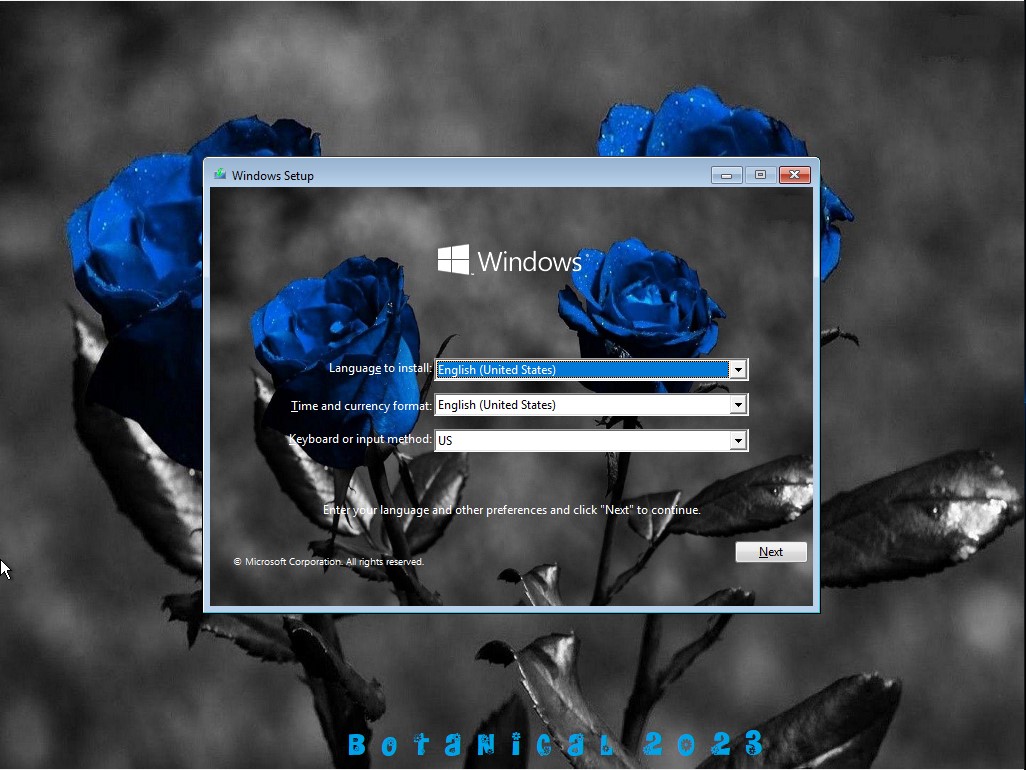
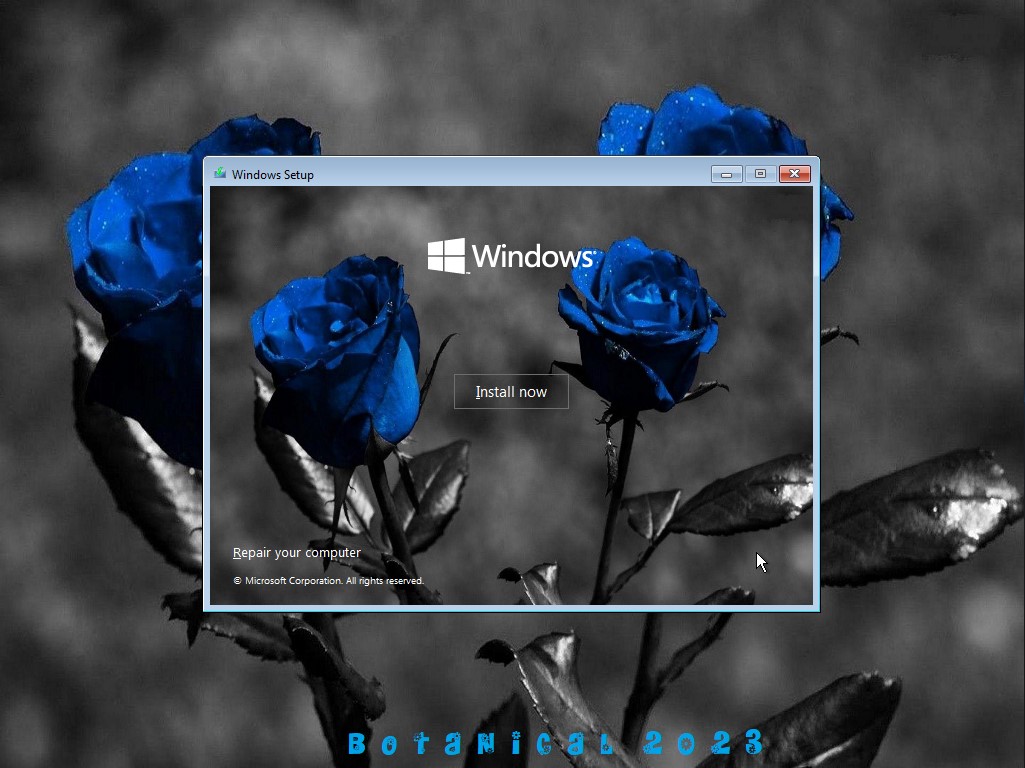

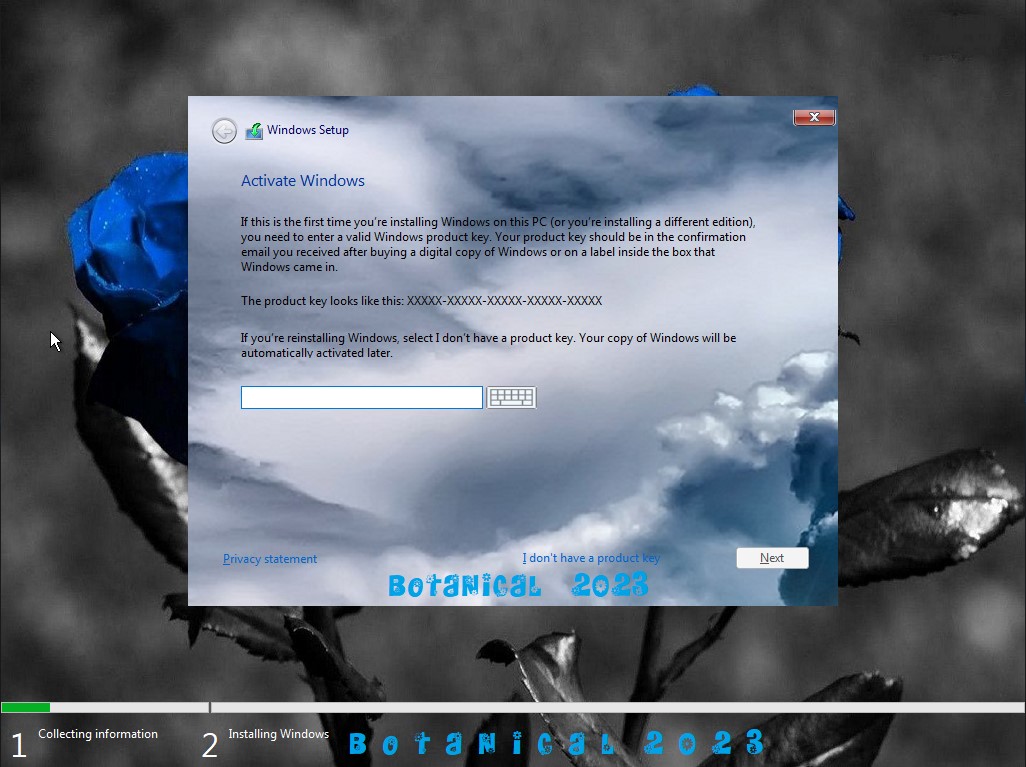
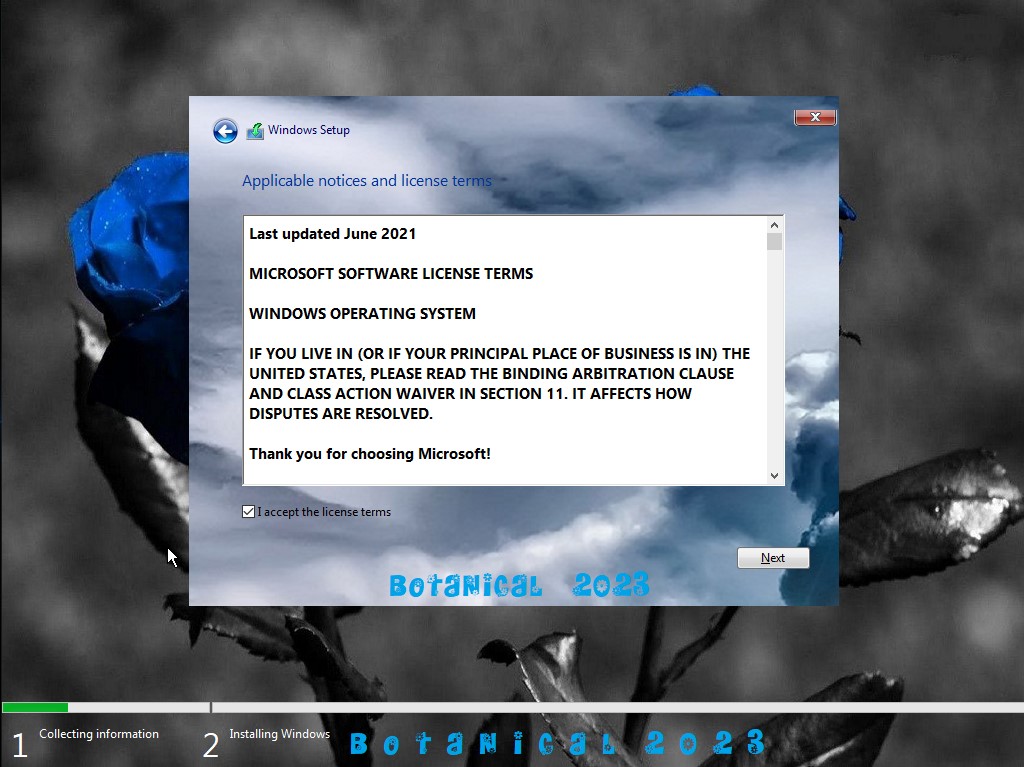
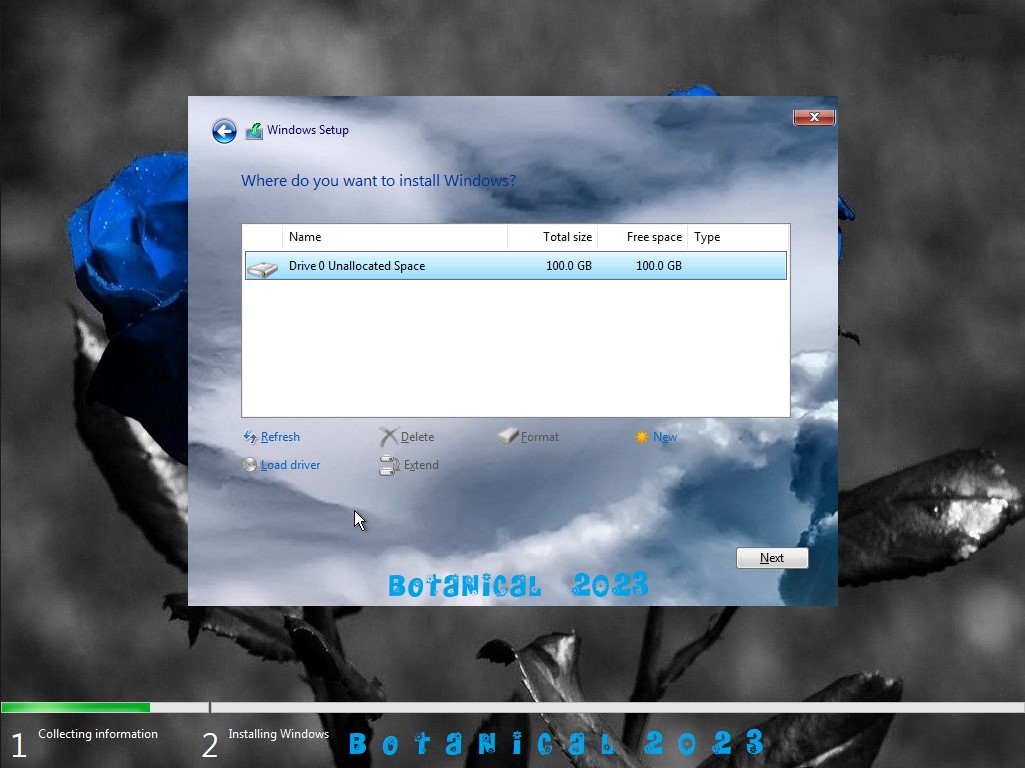
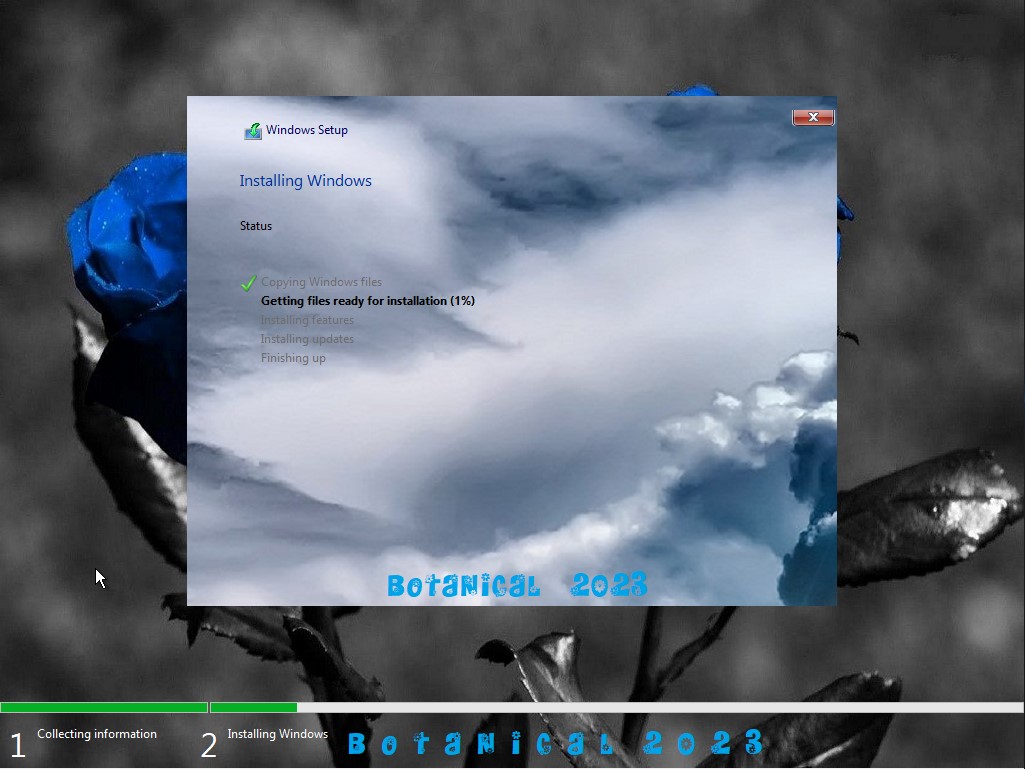
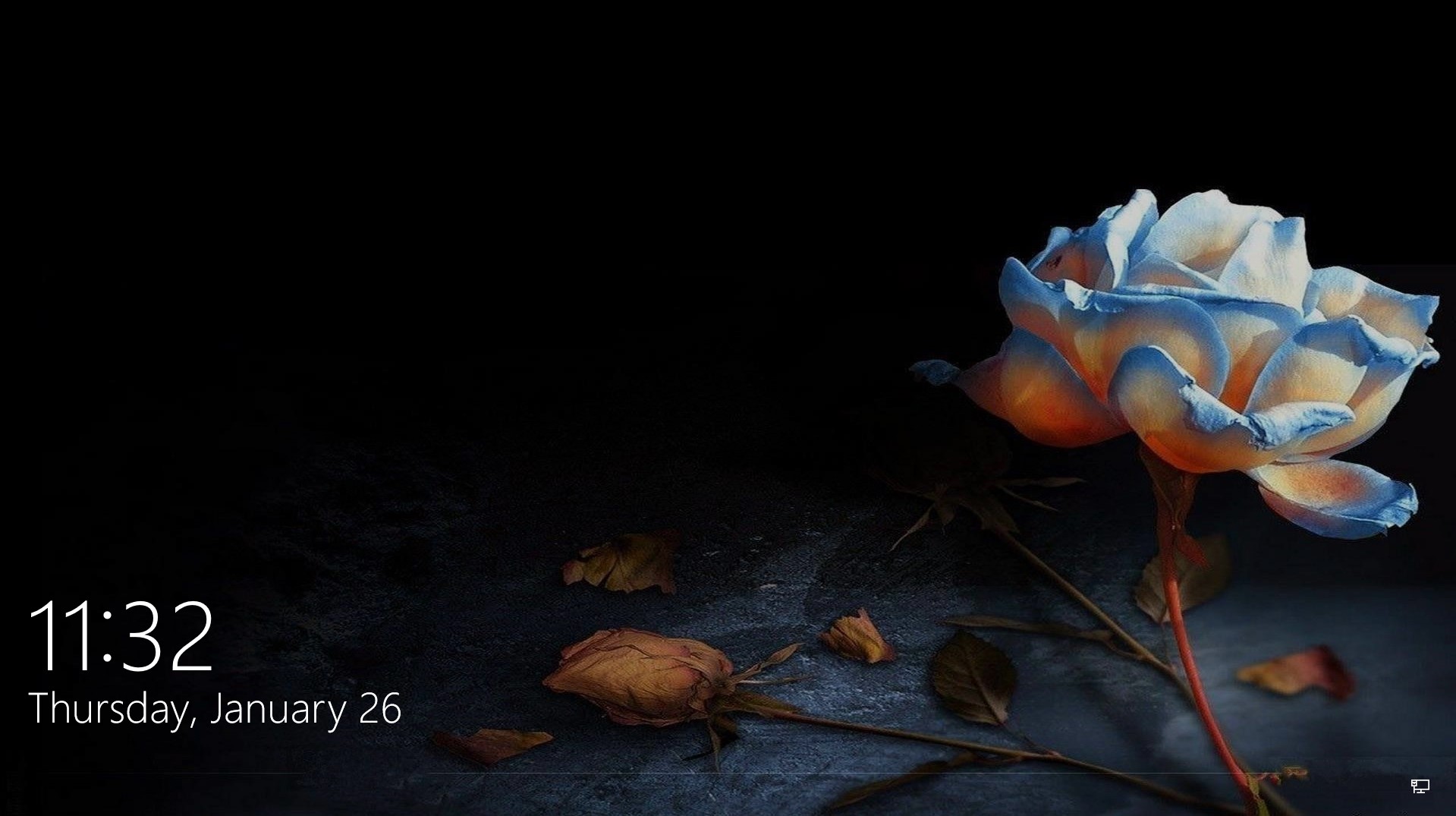
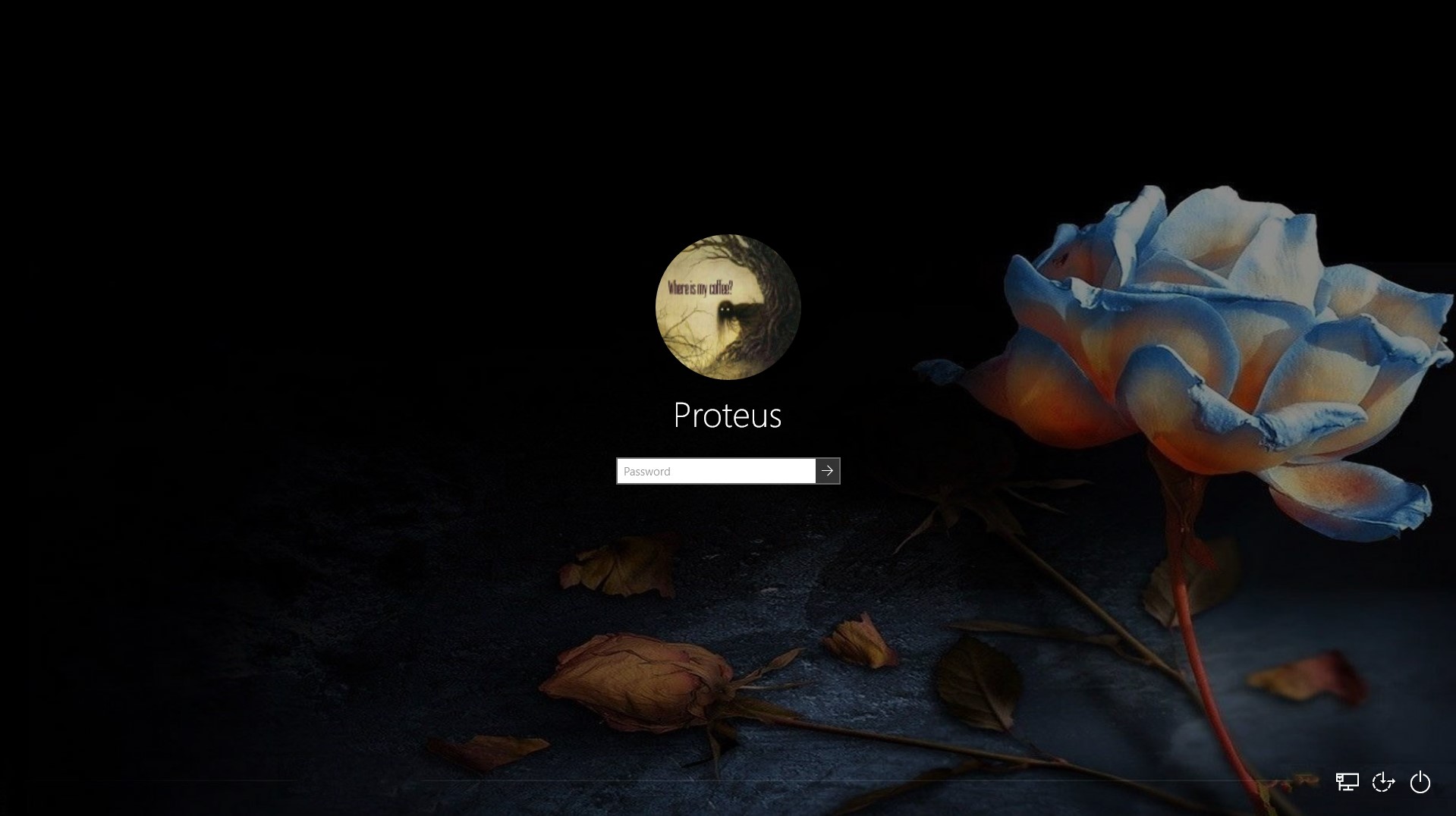

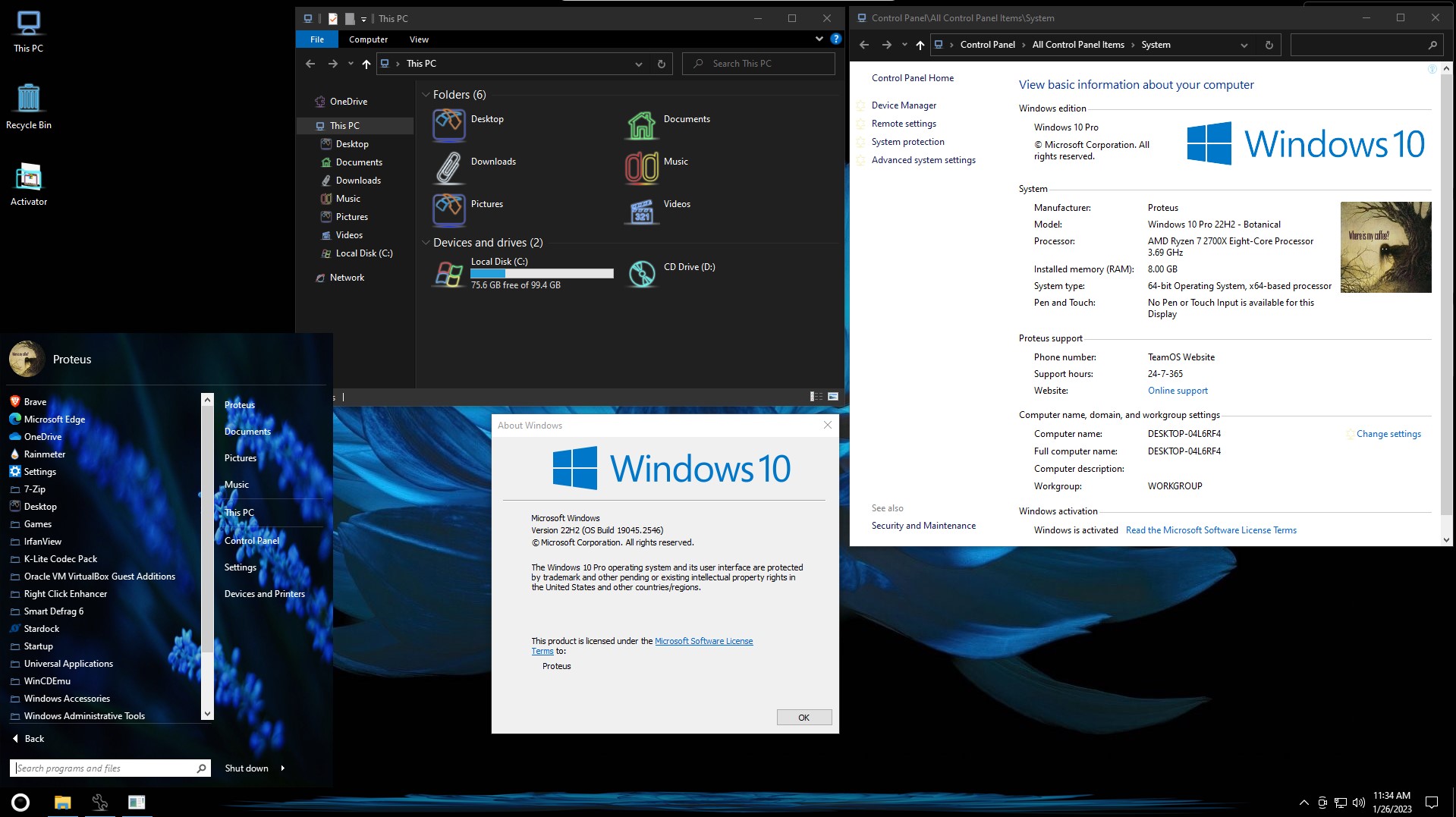
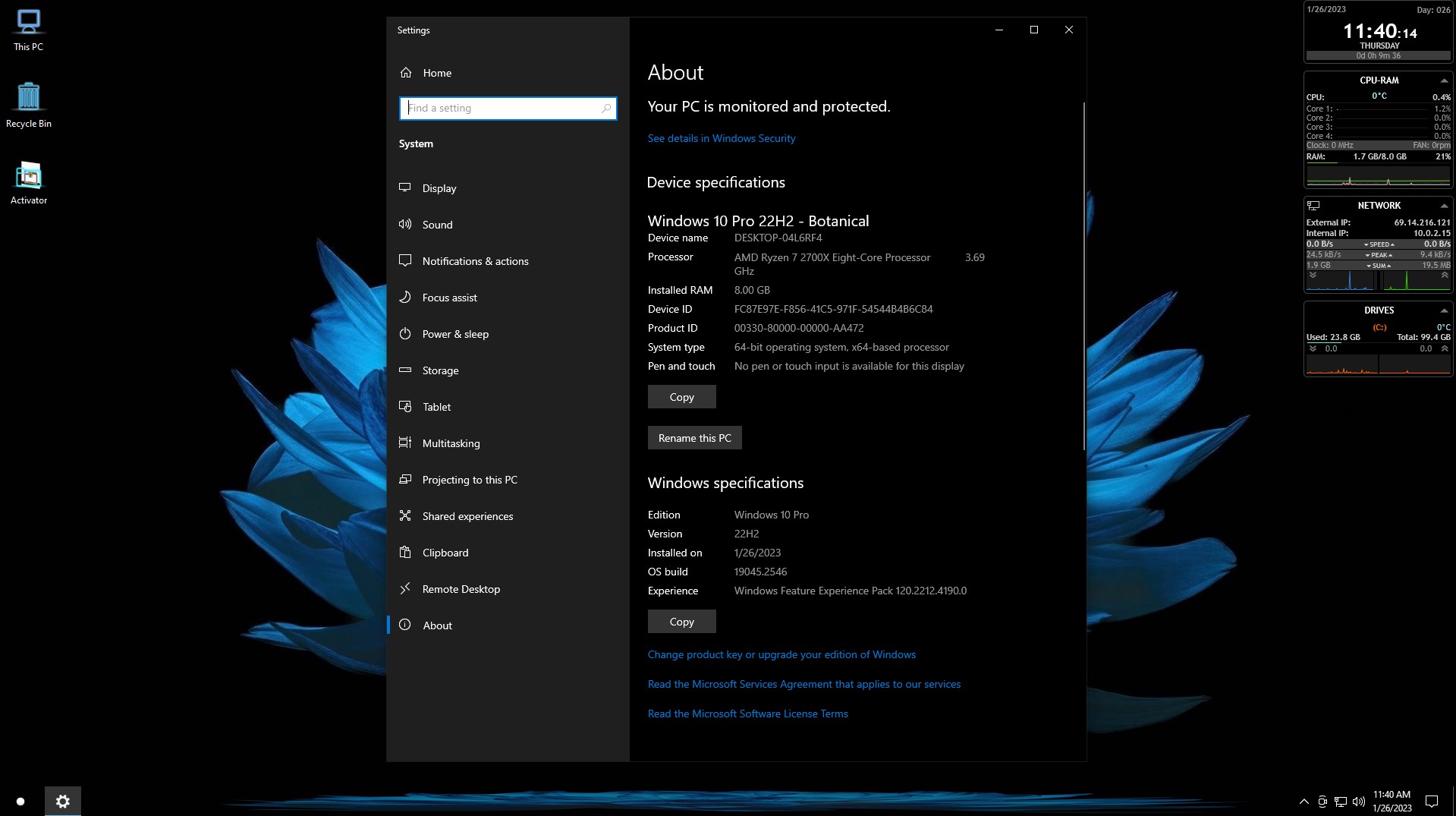
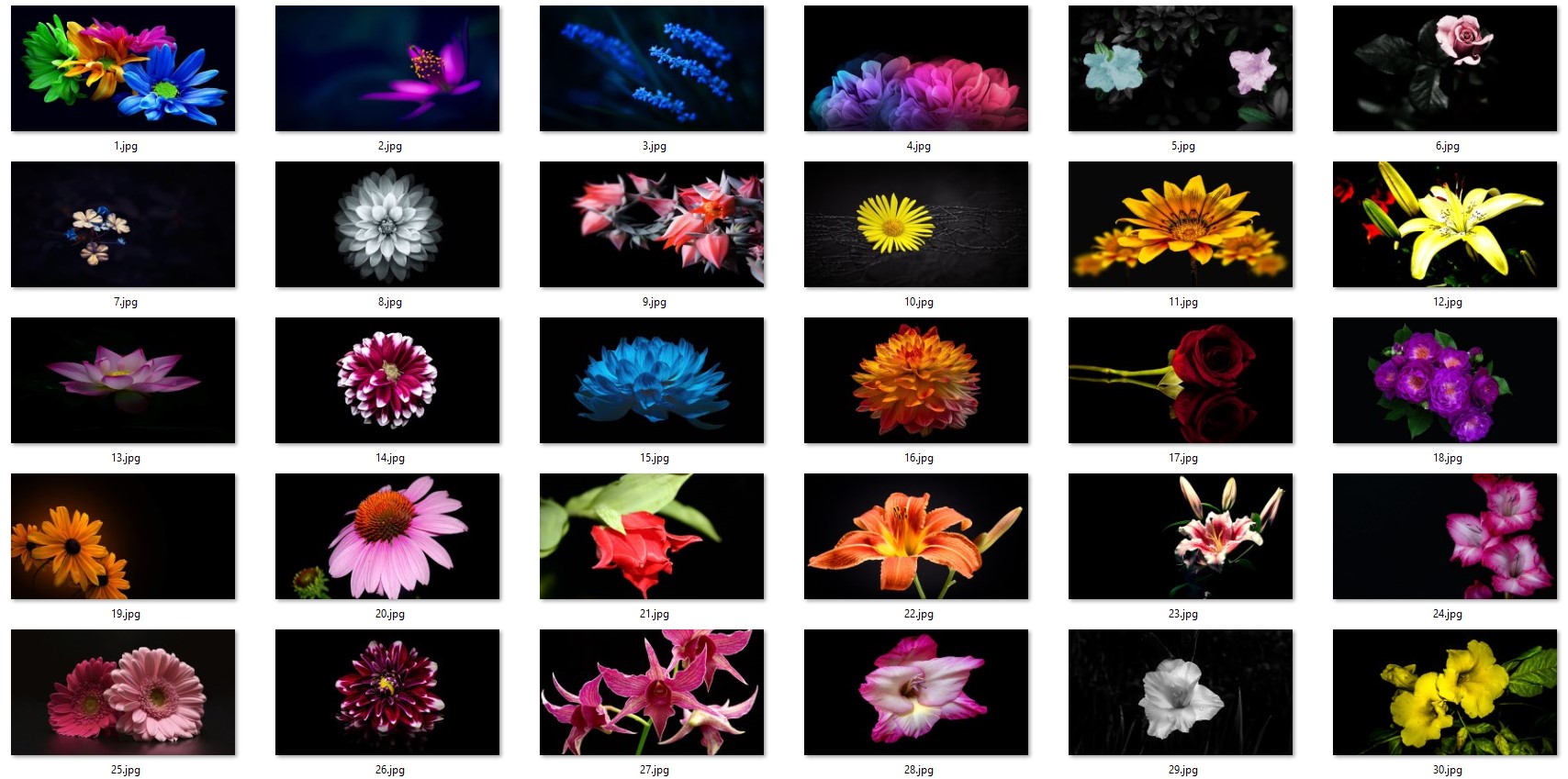





![Windows X-Lite Windows 11 Superlite ‘Atomic 11’ v2.1 [WSA Edition] by FBConan](https://blogger.googleusercontent.com/img/b/R29vZ2xl/AVvXsEiGBEeSMsqw6weRX6TOuBAhhNkSMOpLvv-9zjspkwNDxA9luWQnc2udcq-Lb01C33s6gqSQuYxykplDCs-r1lkmzqLFTF9YFbCMID_uBgsHeHFQhNVLQRks9PDDROGNu7NNTtGSe6oKgRiu4uyYsvwHCXnyXKNVkQ8gnQe-PoeMRgdQCosxVRZltbTUtOU/w640-h516/Windows%20X-Lite%20Windows%2011%20Superlite%20%27Atomic%2011%27%20v2.1%20%5BWSA%20Edition%5D%20by%20FBConan.jpg)

%20Pre-activated.jpg)

%20Special%20Preactivated.webp)
%20%27ROG%20ULTIMATE%27%20Slim%20Jan2024%20Pre-Activated.jpg)

%20bY%20Phrankie.webp)
%20PreActivated.webp)